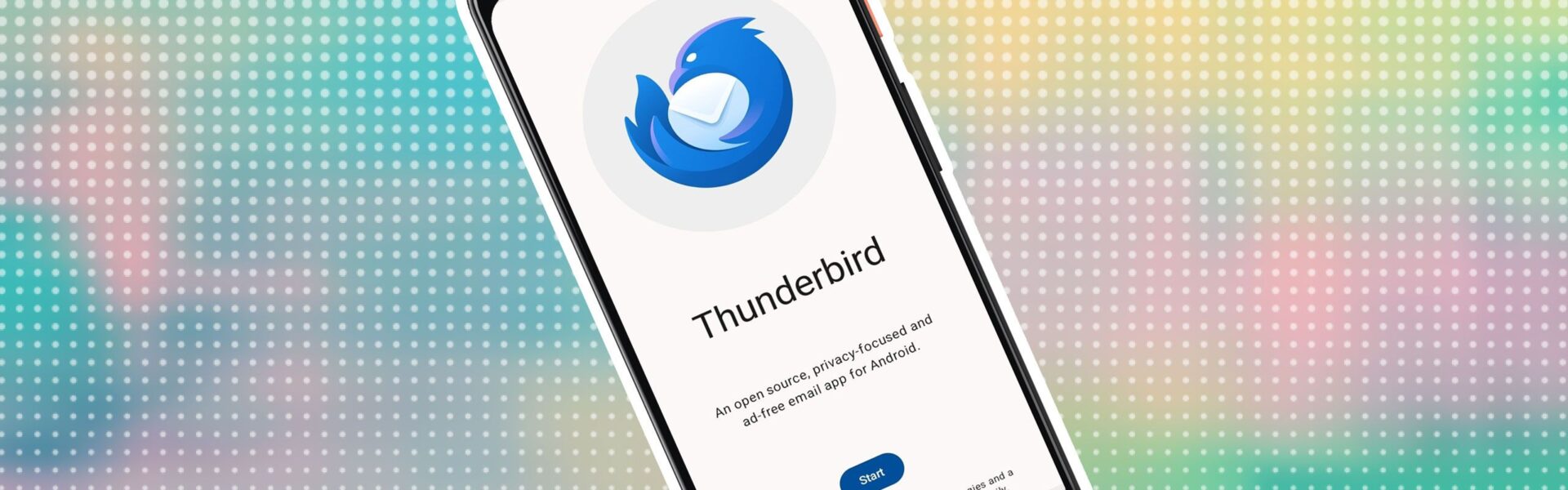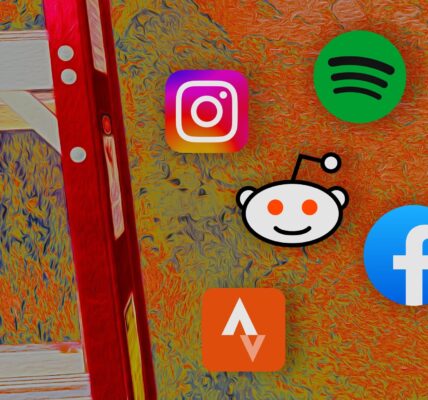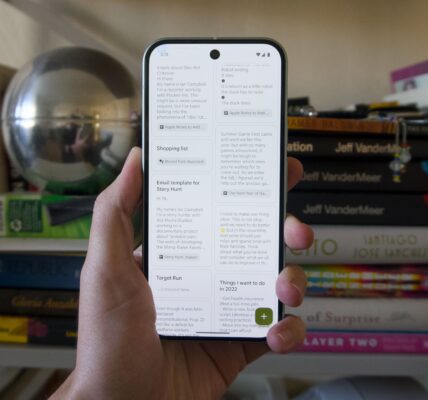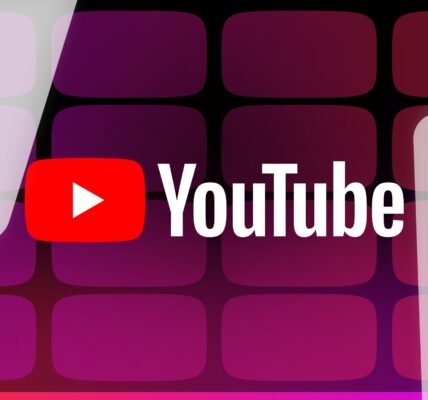Gmail, Outlook, and a few others have long dominated the email scene on Android. Recently, a new contender entered the ring, and it’s a name many desktop users will instantly recognize: Thunderbird. Known for its powerful customization and open source roots, Thunderbird has arrived on Android. But can a desktop-centric app thrive in the Android world? I spent a week testing its features, performance, and user experience on my Android phone. Here is my verdict.
Related
7 things I love about Proton Mail that Gmail lacks
Proton Mail perks you are missing out on
Easy import process for desktop users
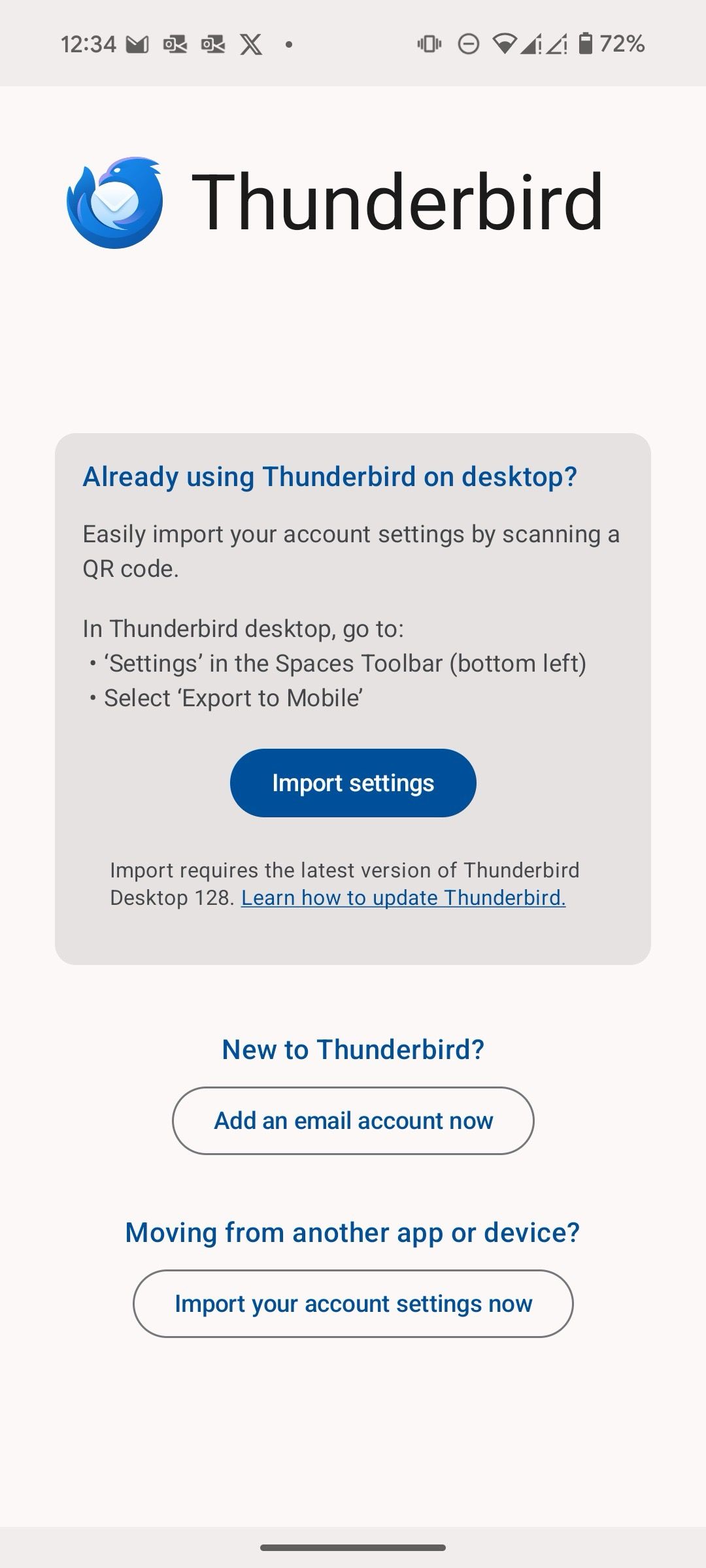
If you are interested in trying Thunderbird on Android, chances are you use Mozilla’s email app on the desktop. Thunderbird makes it seamless to import your existing settings and data from the desktop.
If you use Thunderbird on your computer, you can export your settings to a file and then import them into the Android app. This transfers your accounts, preferences, and folder structure so that you can pick up where you left off on your desktop.
You can also import your account settings by scanning a QR code. Head to Thunderbird desktop, choose Settings, and go to the Export to Mobile section to start the process.
A functional UI
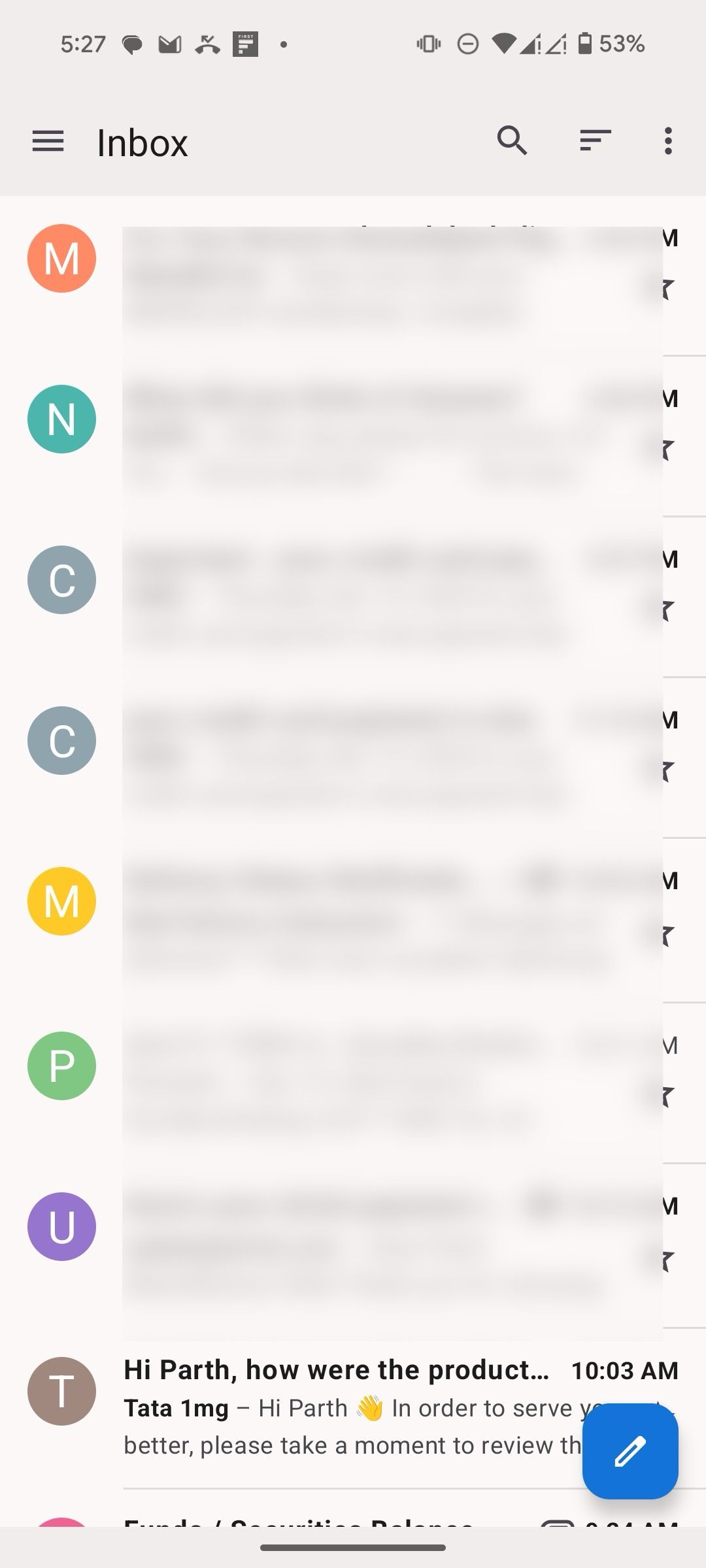
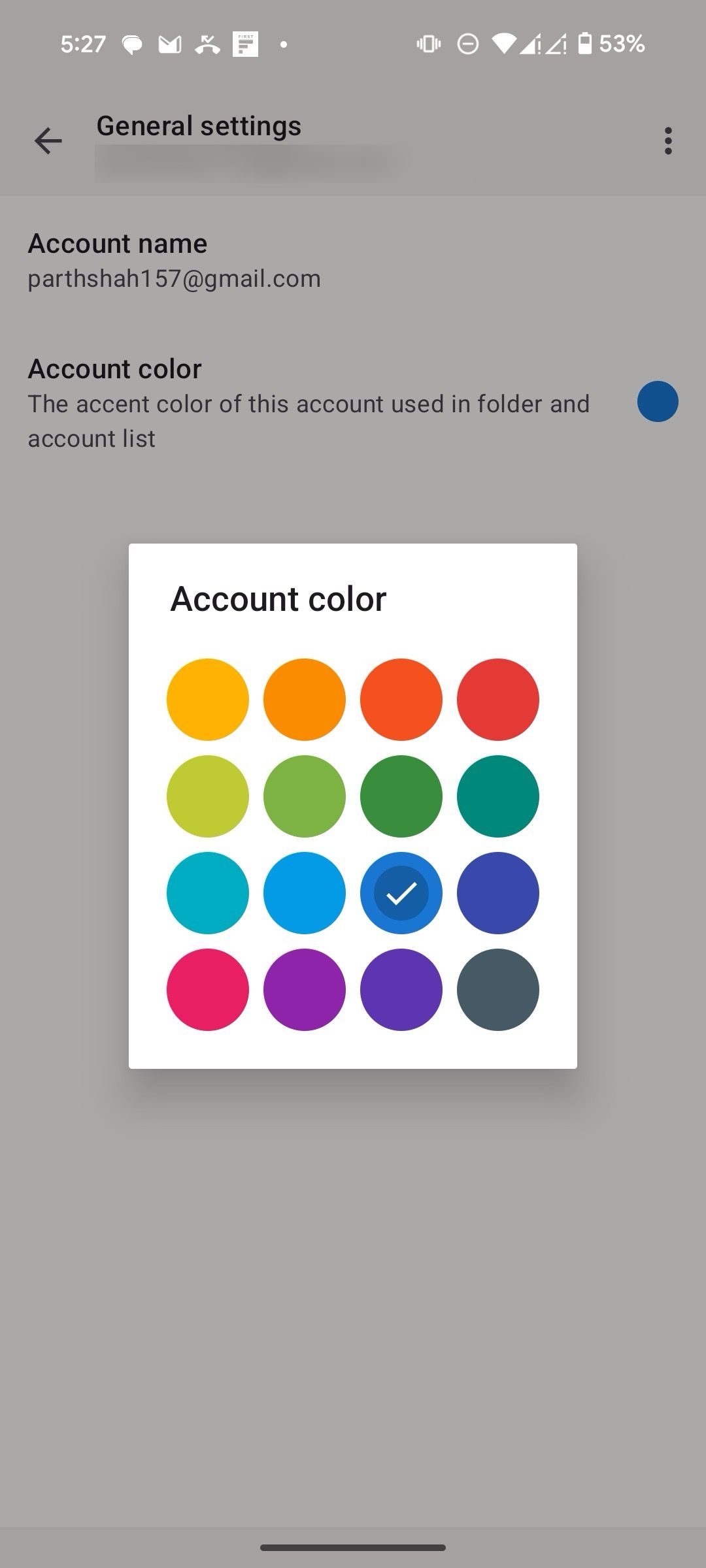
When it comes to looks, Thunderbird on Android takes a functional approach rather than chasing the latest design trends. The UI is clean, uncluttered, and includes essential features like dark mode, accent color customization, and multiple font sizes to tailor the experience to your preferences.
As a late entrant in the Android space, I expected a lot more from Mozilla. Thunderbird feels a bit outdated compared to the sleek and modern interfaces of some competitors. The lack of Material You support is a notable omission, especially for an Android app in 2024. Another major miss is the reliance on a traditional hamburger menu instead of a bottom bar for navigation.
Thunderbird recently received a significant UI refresh on the desktop with the introduction of its Nebula UI in version 128. It brought a more modern and polished look to the desktop client. Hopefully, some of that design language will make its way to the Android app. Overall, Thunderbird UI on Android is perfectly serviceable. It isn’t the prettiest, but it gets the job done.
It gets the basics right
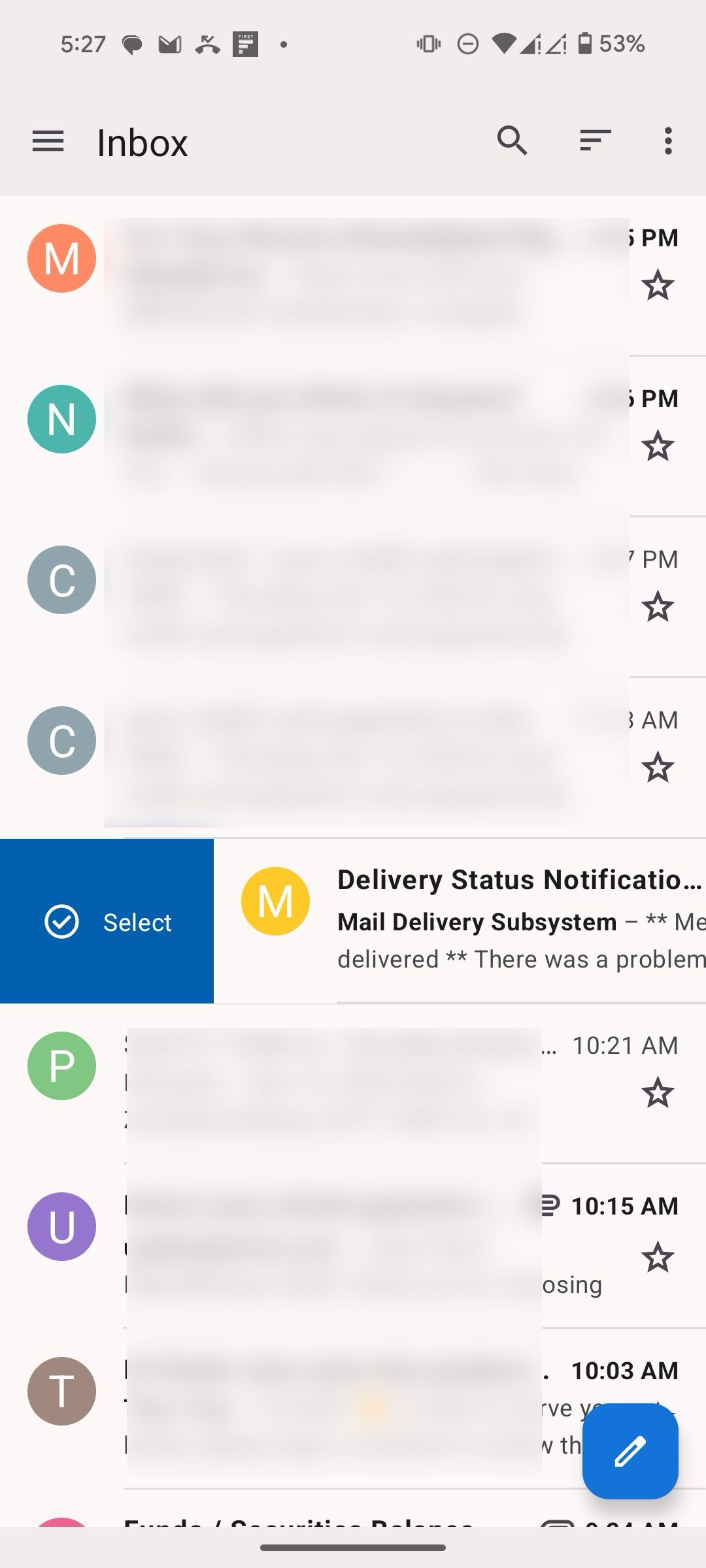
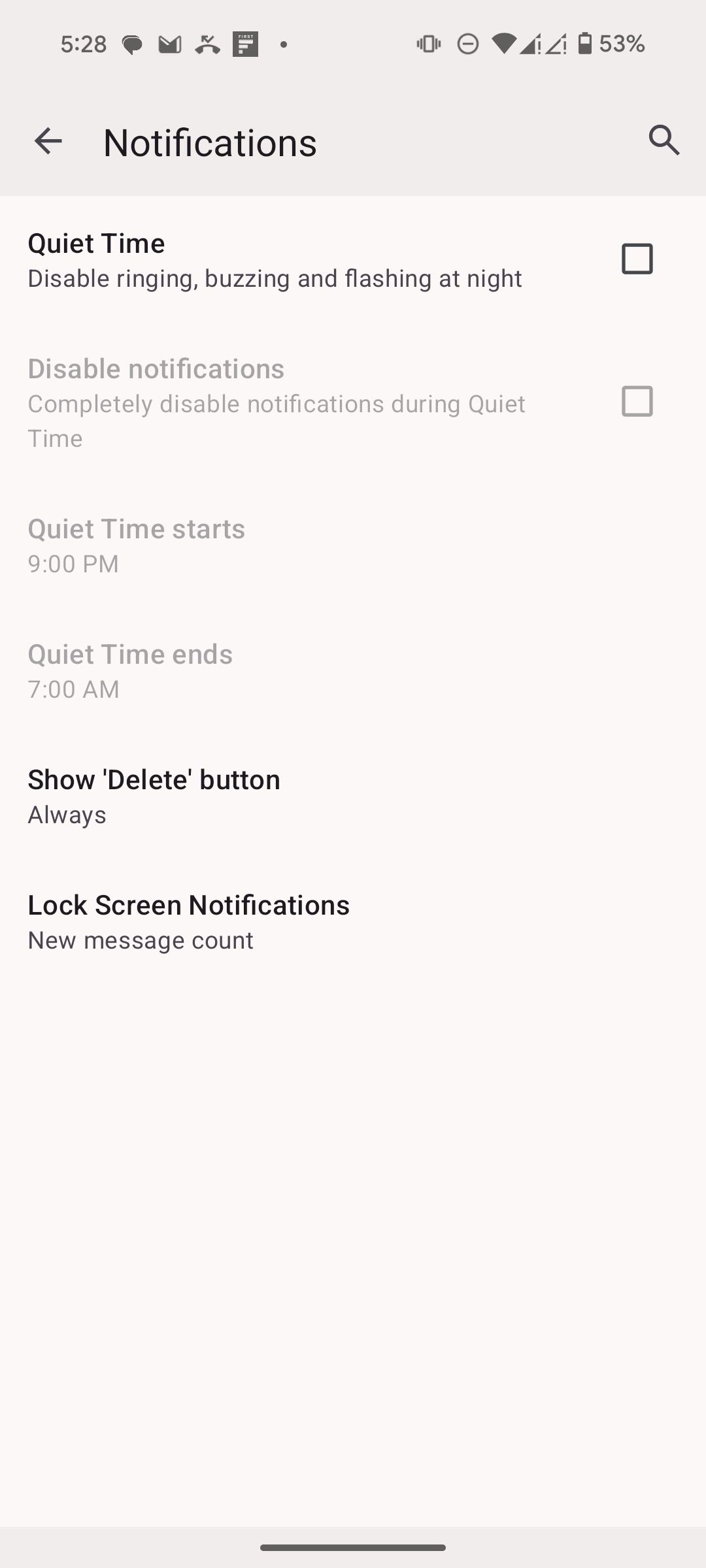
While Thunderbird on Android may not be the most visually stunning email app, it excels at getting the fundamentals right. Like most modern email apps, Thunderbird supports customizable swipe actions where you can archive, delete, or move messages with a simple swipe. It saves you time and keeps your inbox organized in no time.
In my limited time, I found Thunderbird surprisingly lightweight and efficient. It feels snappy and responsive, even on my budget Xiaomi device. I never ran into a frustrating lag or delay when navigating the inbox. Thunderbird also offers ample options to fine-tune notifications so that you receive only relevant messages. It supports leading email providers like Yahoo, Gmail, Outlook, and iCloud. You don’t need to think twice before entering an email address.
Decent features list for a newbie
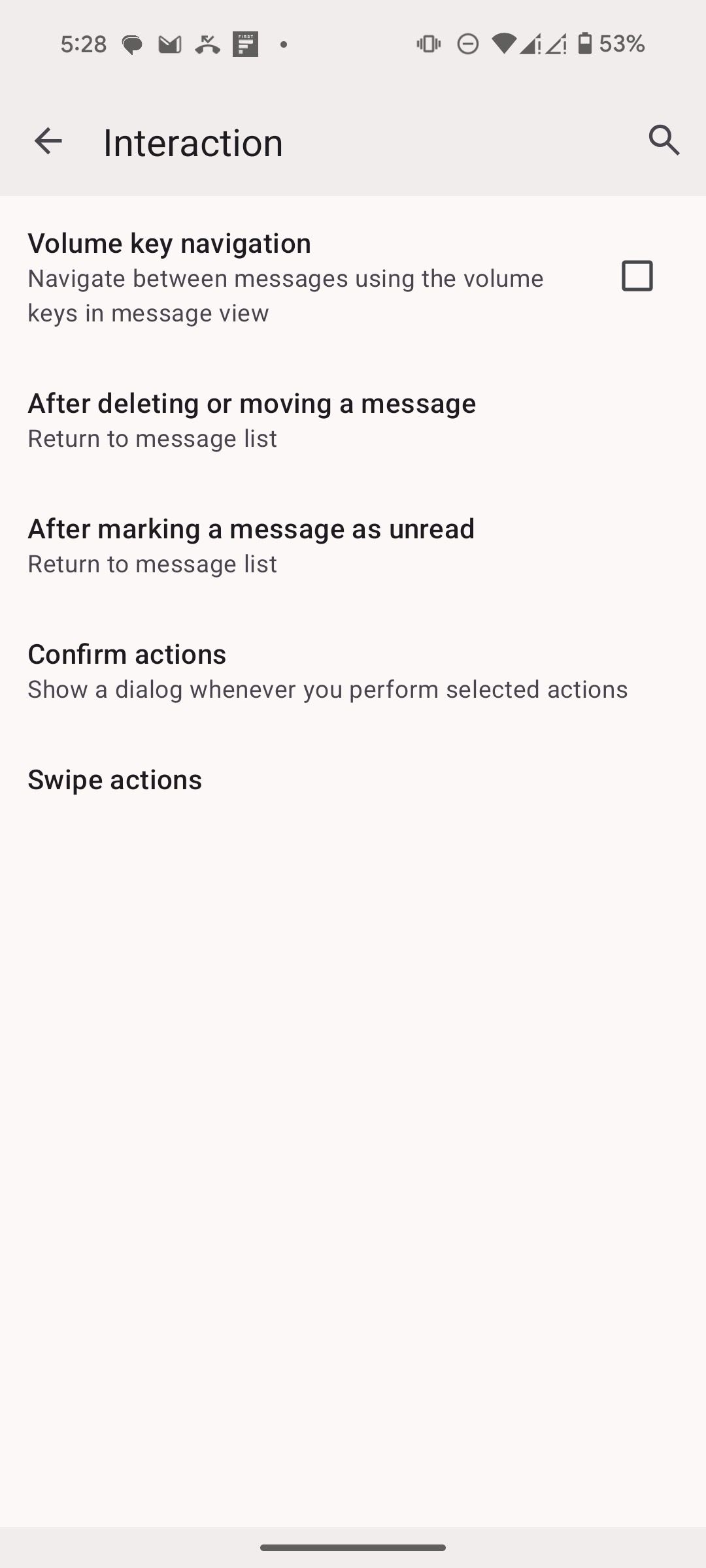
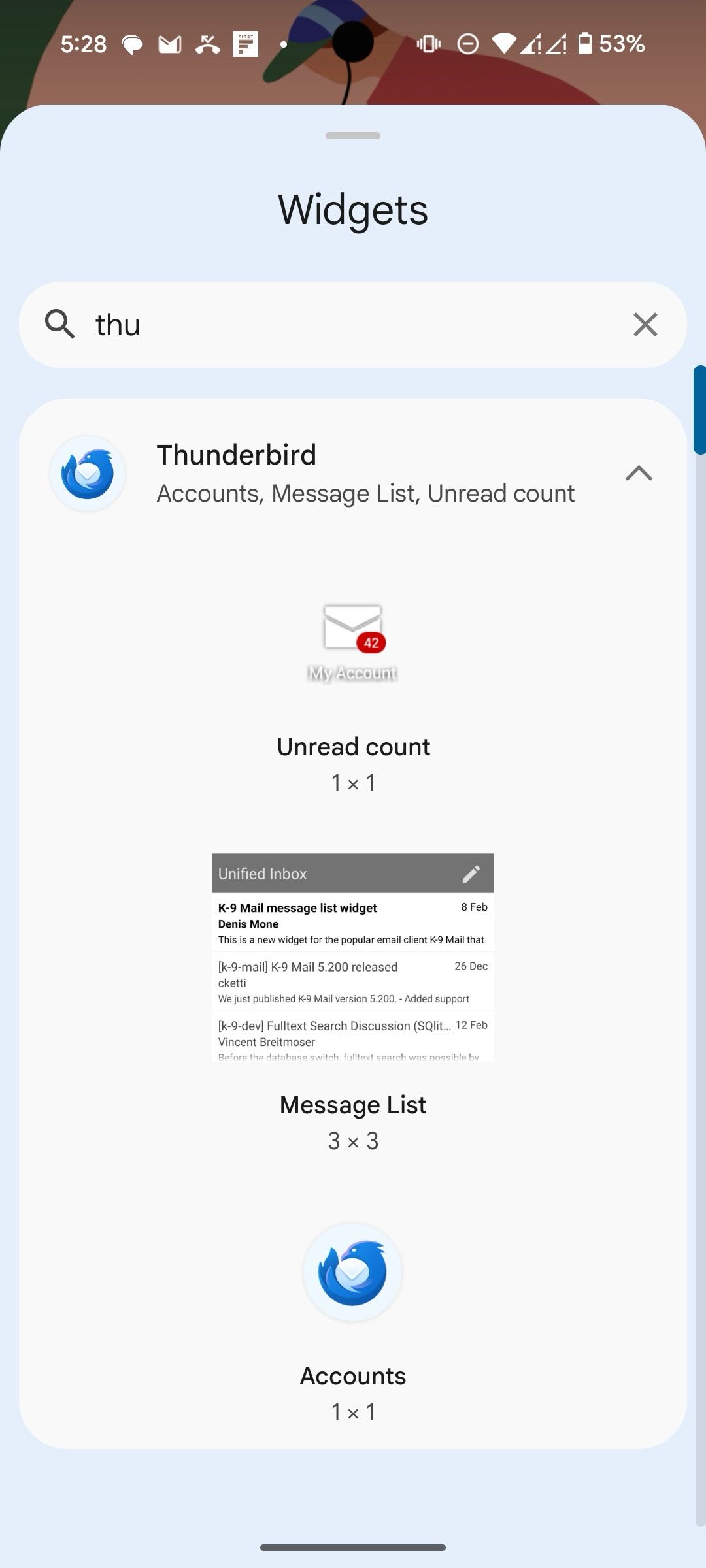
Being a newbie in the Android space, Thunderbird gets a surprising number of features from day one. For example, you can activate read receipts to know when your emails were opened. This can be invaluable for important messages where you need to confirm delivery.
You can customize your replies with different quoting styles. Whether you switch from Gmail or Outlook, you won’t have difficulty setting up your preferred format. Other useful features include message filtering, quick search, the ability to set custom notifications, home screen widgets to access your accounts and unread messages, and the ability to use your phone’s volume keys to navigate between messages.
One notable omission in Thunderbird for Android is the lack of an integrated calendar and task management.
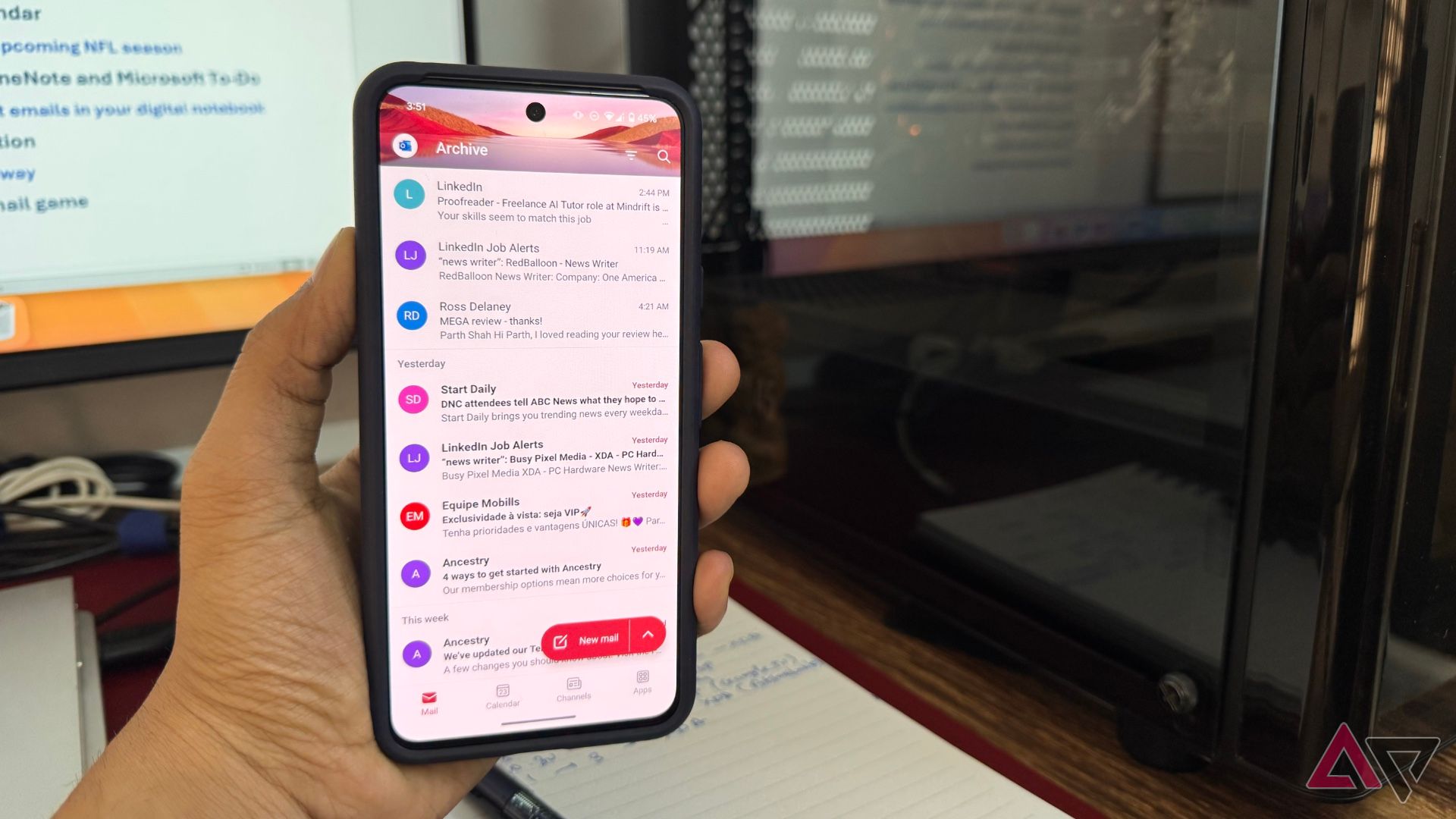
Related
7 reasons I prefer the Outlook app over Gmail on Android
Gmail who? Top Outlook features that won me over
A secure and open source solution
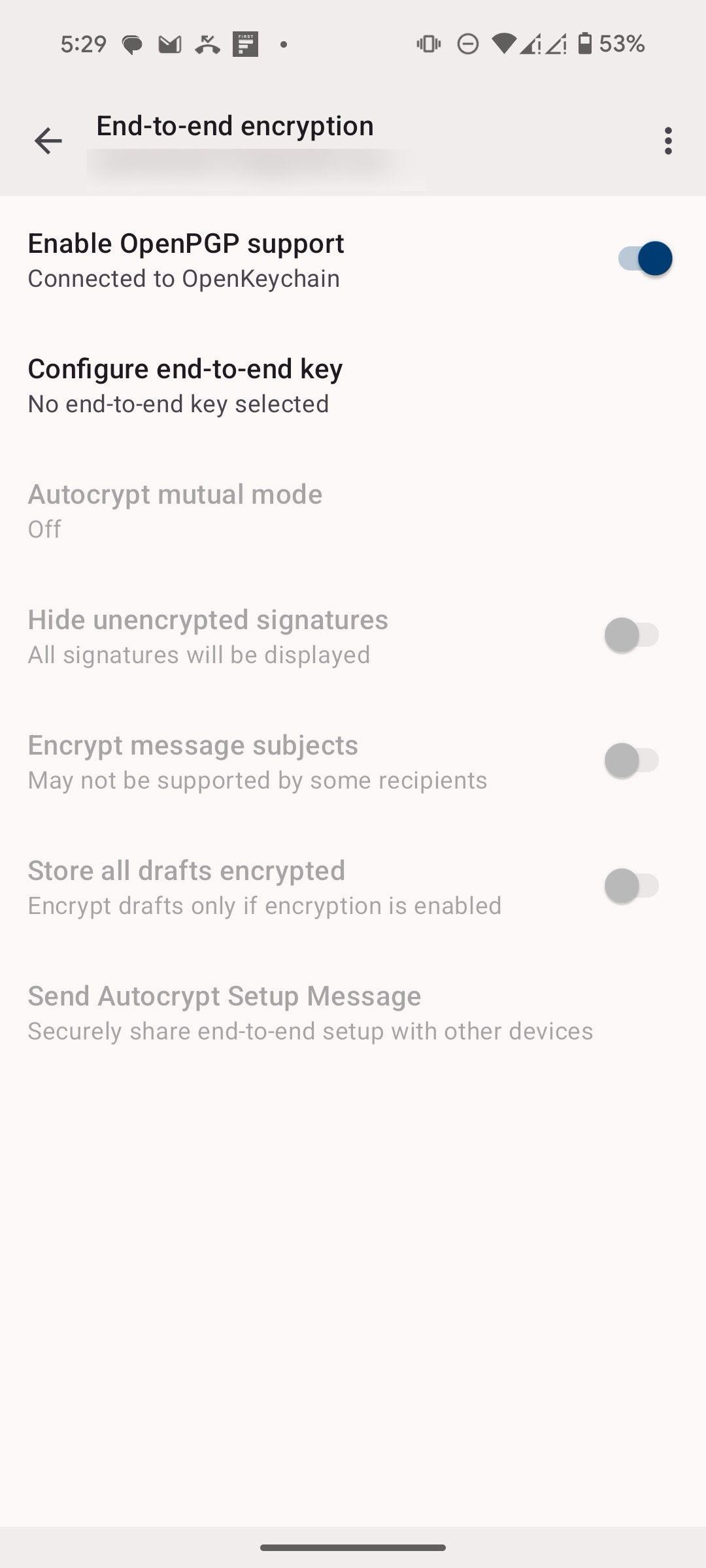
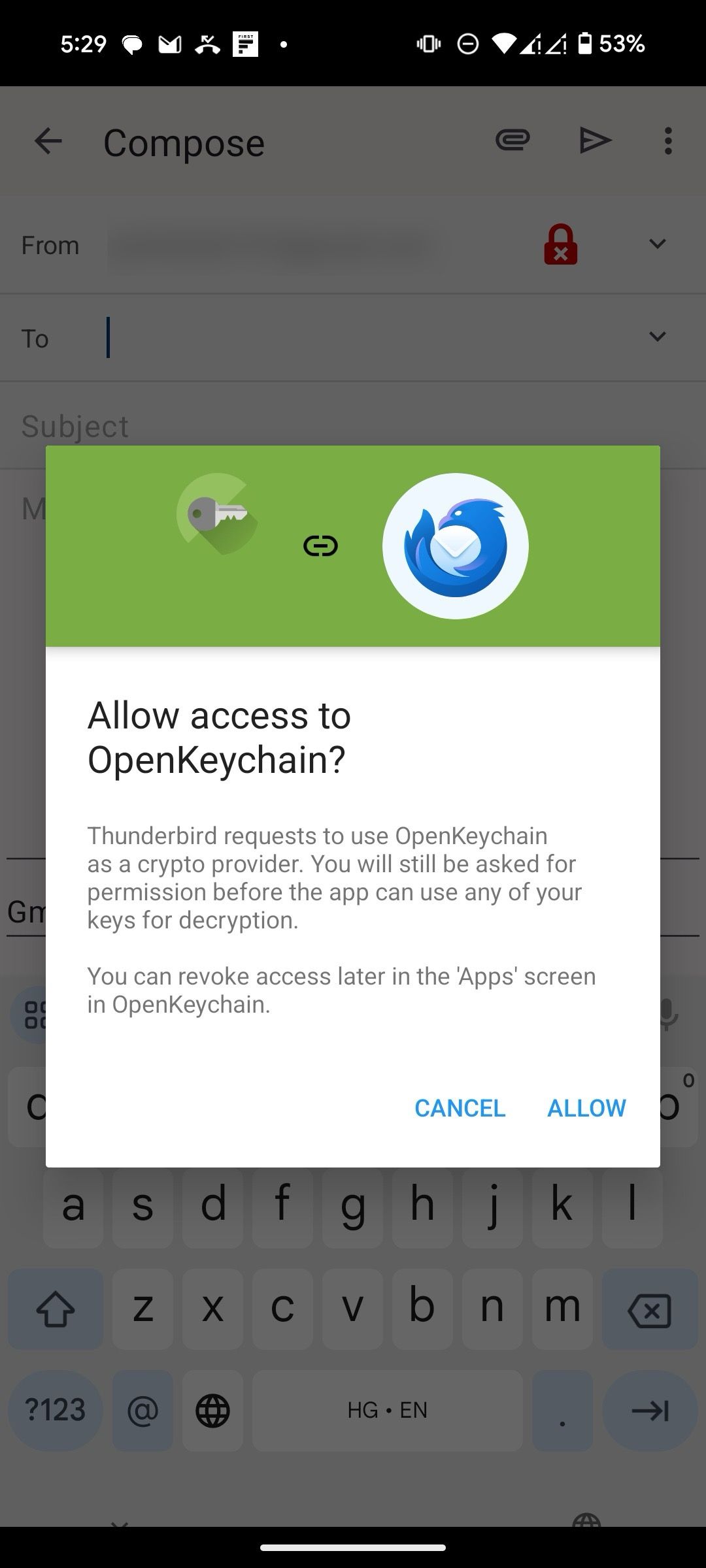
Here is where Thunderbird truly shines. It stands out with its strong commitment to user privacy and security. First, Thunderbird is built on open source code. Anyone can review the code and verify their tall privacy claims. Thunderbird also supports end-to-end encryption (E2EE) through OpenPGP. This ensures that only the sender and intended recipient can read the contents of an email.
Thunderbird respects your privacy, unlike some email providers, which scan your emails for targeted advertising. It doesn’t collect or analyze your email content for marketing purposes.
A secure take on mobile email
Thunderbird on Android is an interesting case. While it won’t win awards for trendy design or cutting-edge features, Mozilla delivers where it counts. If you value privacy, control over your inbox, an open source nature, and a familiar Thunderbird feel, give it a try. However, this is just the beginning of Thunderbird’s mobile journey.
There is room for improvement in UI and features. With continued development and refinement, Thunderbird has the potential to dethrone Gmail and Outlook on mobile platforms. If Thunderbird doesn’t work for you, check out our dedicated post to find the top email apps on Android.